Shutter speed is the length of time that the camera's shutter is open. It's like your eyelid which opens and closes controlling how much you are able to see. How quickly the shutter moves is measured in seconds ex. 8" or fractions of a second ex. 1/500s. If you select a shutter speed of 250, you are telling the camera to expose your subject for 1/250 of a second.
Tip: Some camera displays don't have the room to show numbers like 1/500s so what you'll see in your viewfinder (near the bottom left corner) is just the bottom number.
Tip: Some camera displays don't have the room to show numbers like 1/500s so what you'll see in your viewfinder (near the bottom left corner) is just the bottom number.
 |
| Camera Shutter Image courtesy of CD4 Cafe |
Step 1. Rotate the mode dial to S. (Some DSLR's use Tv)
Step 2. Rotate the command dial until you have selected the desired shutter speed. To view shutter speed on the monitor, press the info button (found to the rear of the shutter release button).
Step 3. Frame your subject, focus and press the shutter release button.
In this mode, you choose the shutter speed and the camera will select the appropriate aperture to give you a balanced exposure.
You can also play around with the 'sports mode'. On the mode selector dial it's indicated by a person running. More on this topic to come.
Voilà!
You can also play around with the 'sports mode'. On the mode selector dial it's indicated by a person running. More on this topic to come.
Voilà!
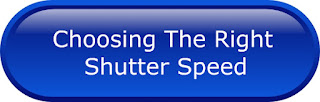 Now that you have selected shutter priority you're wondering what's next? The absolute first thing you need to do is decide what type of effect you're going for. Ask yourself, "Is my subject stationary or is it moving?" If it's in motion then consider if you want to freeze motion or create a motion effect. Then set up your shot with this purpose in mind. Remember that when using a slow shutter speed (1/60s), whatever's moving in the scene will blur. A slower shutter speed ex. 1/15s, will require the use of a tripod to avoid camera shake. To freeze a subject's movement, use a faster shutter speed like 1/1000s for example.
Now that you have selected shutter priority you're wondering what's next? The absolute first thing you need to do is decide what type of effect you're going for. Ask yourself, "Is my subject stationary or is it moving?" If it's in motion then consider if you want to freeze motion or create a motion effect. Then set up your shot with this purpose in mind. Remember that when using a slow shutter speed (1/60s), whatever's moving in the scene will blur. A slower shutter speed ex. 1/15s, will require the use of a tripod to avoid camera shake. To freeze a subject's movement, use a faster shutter speed like 1/1000s for example.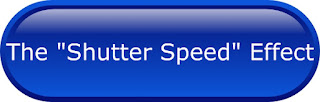 When selecting a fast or slow shutter speed you create a different visual effect in your photos. The shorter the amount of time the shutter is left open, the sharper the photo will be. The longer the shutter is open, the more blurred the effect.
When selecting a fast or slow shutter speed you create a different visual effect in your photos. The shorter the amount of time the shutter is left open, the sharper the photo will be. The longer the shutter is open, the more blurred the effect. |
| Dripping water shot @ shutter speed @ 1/3s The slow shutter speed freezes the movement of the water |
Below is a helpful guide to give you an idea of the shutter speeds you can use in different settings.
Event: You are photographing cars as they pass by after dark.
Event: You're standing in front of a waterfall and you want to freeze the motion of the water.
Use: A very fast shutter speed - 2000s-4000s
Use: A very fast shutter speed - 2000s-4000s
Event: You are watching a basketball game and you need sharp, clear images.
Use: A fast shutter speed - 500s - 1000s
Use: A fast shutter speed - 500s - 1000s
Event: You are watching your pet dog play with a toy.
Use: A moderate shutter speed - 125s-500s
Event: You are looking at that waterfall again, but this time you want to blur the effect of the water.
Use: A slow shutter speed - 8s - 60s
Use: A very slow shutter speed - 8"-30" with a tripod.
When all else fails, "Photoshop" has a feature called "motion blur" that will give you the same effect! Ain't life grand! My next challenge is to take on Photoshop!
A few more photos
When all else fails, "Photoshop" has a feature called "motion blur" that will give you the same effect! Ain't life grand! My next challenge is to take on Photoshop!
A few more photos
Shutter speed and aperture work together like the letters q and u. You can't have one without the other! Together they control the amount of light that reaches the camera's sensor. A large aperture produces a faster shutter speed, a smaller aperture produces a lower shutter speed. When slowing down your shutter speed, you have to adjust the aperture as well because when you slow down the shutter speed, a lot of light comes into the camera. The result of a large aperture and large shutter speed is an overexposed photo.
Tip: You are using a large aperture (f/18 or f/22) because you want most of your subject to be in focus in the shot. To balance out the exposure, you have to shrink the size of your shutter speed to lessen the amount of light coming in. For more on exposure including some useful charts, check out the article "Exposure Exposed!"








